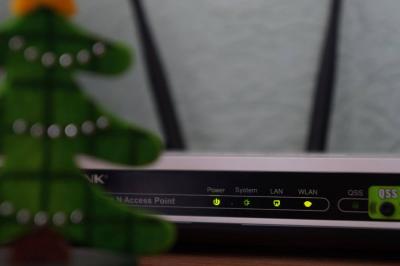
We all know the basics of online security: the need for a good Wi-Fi password, the importance of anti-virus software, and so on.
But how much thought have you given to how secure your wireless router is?
Not much, you say?
That's not a surprise, since most people don't realise just how vulnerable their router or hub can actually be. Left unprotected it could be prone to all kinds of attacks, from random snoopers to malware that puts all your connected devices at risk.
So how can you lock down your router to make it more secure? Let's take a look.
1. Change your router's password
Every router comes protected with a password already in place. The trouble is, the default passwords for every model of router are freely available for anyone to find. Anyone can log in - whether it's a nosey neighbour or a gang of hackers on the other side of the world. Back in 2017, Virgin Media had to advise more than 800,000 of its customers to change their router's password due to the fear that the devices could become compromised.
You don't need to wait for something to go wrong. If you only do one thing to lock down your network, this is the change to make.
So how do you set a new router password? First, you need to log in to your router settings. You do this by typing in a numerical address in your web browser, then entering the password. The address is normally something like 192.168.0.1, but you'll need to refer to your instruction manual or look on your broadband supplier's website for the exact details. Once in, we'd suggest changing both the password and the username to make it even more difficult to crack.
Bonus tip! If you've got any devices connected to the internet - like a home CCTV system, a smart doorbell, or even a child's toy - that are still using the default password, considering changing the password right away. There are countless stories of hackers taking control of these devices, along with the cameras and microphones inside them.
2. Change the SSID
To make it easy for you to find and connect to your Wi-Fi network, routers publicly broadcast their name, known as the SSID. Ironically, this is also one of the things that makes your router vulnerable, since the SSID normally contains either the manufacturer's or your broadband provider's name. Any unauthorised snooper can use this to know what type of router they're dealing with.
While you're logged in to your router's settings page you can change the SSID, and can set it to anything you like. It's worth doing, but be warned that you will need to reconnect all your devices again afterwards.
If you want to go a step further you can tick the box in your router's settings to hide the SSID entirely. This will make your network invisible to anyone within range, and if they can't see it they can't connect to it. It's inconvenient, though: you'll have to manually type in the SSID every time you want to connect a new device.
3. Enable the router firewall
Most routers have a built-in firewall that checks all the incoming and outgoing traffic for suspicious activity. It blocks anything that should not be allowed. The firewall should already be turned on on your router, but if not activate it now. As with most of the other things here, you'll find the option in the router settings. You don't need to configure it in any other way.
4. Keep your router up to date
Routers are one of the weak points in any network. They are vulnerable to exploits that can expose connected devices to hackers, send masses of spam, or worse. New threats emerge all the time. What makes it especially serious is that hackers don't need to be within range of your Wi-Fi signal, they can be anywhere and can target thousands of compromised devices in one go.
For this reason you must keep your router up to date to make sure it's always protected against any new flaws. Fortunately, you shouldn't need to worry too much about doing it. Most third party routers will update automatically whenever a new firmware update becomes available, while broadband providers like Sky or Virgin Media will push out updates for their own dedicated hubs.
That said, if you wanted to check in from time to time to see if there are any updates available, that wouldn't hurt. And if you're using your own router, and it's pretty old and no longer supported, it might be worth upgrading to a newer model. Chances are you'll get performance benefits from that, too.
5. Update your network's security settings
Routers support a few different security protocols to protect your wireless network. The most common two are called WEP and WPA2. You don't need to know the technicalities of these, just that WEP isn't very secure - it only still exists so the router will work with really old devices that don't support newer standards - and that WPA2 is the one that you should use.
It should be set as the default anyway, but if it isn't log into your router settings to change it. You'll need to reconnect all your devices again, but the slight inconvenience is worth it.
While you're there, here's a couple of other tweaks to make:
- Consider turning off WPS. This system was designed to make it easier to connect devices to your Wi-Fi just by pressing a button on the router. However, the general advice from security pros is to disable it. Just keep in mind that some devices, from a Sky Q box to many printers, do still use WPS to connect.
- Disable any other unused features. Most routers come with lots of extra features that most home users don't need. These often include remote management tools that let you access your router even when you're out of range. Unless you specifically need this - and you almost certainly won't - make sure it's turned off.
6. Use Wi-Fi scheduling
Some routers offer a Wi-Fi scheduling feature that lets you control when your wireless network is and isn't available. Some broadband providers also offer this as part of their parental controls apps. It's worth using for security reasons if nothing else, since you can effectively shut down your Wi-Fi when nobody needs it, like throughout the night or when you're at work during the day.
7. Create a Guest network
Finally, one of the simplest ways to take control of your online security is to change your passwords on a regular basis. Your Wi-Fi password is no different. You'll hand it out to dozens and dozens of people over the years - friends, visitors, random workmen - to the point where you have no idea who can use your internet.
But constantly changing the Wi-Fi password is a real faff because you always have to go round and reconnect all your devices.
A quick fix for this is to set up a guest network, assuming you're able to. Sometimes you can do this on the router itself, and other times through your broadband provider's mobile app - BT, Vodafone, and Virgin Media are examples of suppliers who let you do this.
The idea is that you keep your main password for just you and your family, and everyone else gets the guest password. You can change that every few months, ensuring that people who don't need access to your Wi-Fi forever won't get it.
Router security is easily overlooked, but it's easy to fix. A few changes to the settings here and there will help to protect you and all the devices connected to your network. Need more security tips? Check out our guide to the five ways to stay safe online.
Posted by Andy Betts on in Features
